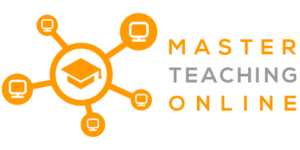As a teacher, you want to ensure your students are engaged in the lesson while you’re presenting on Microsoft Teams so that they can get the best education possible. Virtual learning makes it a little challenging to ensure your students stay engaged, but there are numerous creative ways to increase student engagement in Microsoft Teams.
While there are numerous ways to increase student engagement in Microsoft Teams, using the following tools will increase student engagement in a creative way: Microsoft WhiteBoard, chat bubbles, live reactions, dynamic view, together mode, large gallery view, virtual breakout rooms, live captioning and transcripts, Nearpod, Flipgrid, Quizlet and Kahoot!
It’s easy for students to drift off when they attend classes from the comfort of their home, without their teacher to engage with them and their classmates to entertain them. For this reason, Microsoft has designed various tools to increase student engagement in order to make the virtual classroom a conducive learning environment.
Microsoft tools to increase student engagement in Microsoft Teams
Here are 8 ways to increase student engagement in Microsoft Teams in a manner that will restore life into your virtual classroom.
Microsoft Whiteboard
Having a whiteboard in your classroom is usually an opportunity to display concepts while also allowing for collaboration by letting students take turns to write their answers or contributions on the whiteboard.
The Microsoft Whiteboard tool offers features such as adding text, sketches, sticky notes, and drag and drop capabilities. This tool allows for effective collaboration by enabling each participant to make contributions on the virtual whiteboard using their own devices.
Using Microsoft Whiteboard allows teachers to include students in the lesson by letting them write an answer or contribute to a concept, as they would if they were in person.
Chat bubbles
Some students may feel more comfortable typing their contributions than speaking in front of the rest of the class. Encouraging students to use the chat bubbles as a space for conversation, idea-sharing, or questions is a resourceful way to increase student engagement in Microsoft Teams.
Making use of chat bubbles prevents the speaker from being interrupted by questions and creates a more inclusive environment for students who may have social anxiety and would like to contribute in a less intimidating manner than speaking in front of everyone else in the Teams meeting.
Live reactions
It can be quite challenging to notice non-verbal cues like head nods and smiles during virtual lessons, which can make it quite difficult to gauge whether students are engaged.
The live reactions feature allows participants to use emojis that will appear on the screen of all participants, allowing participants to provide instant feedback to whoever is speaking and creates a sense of engagement amongst meeting participants.
Dynamic view
Dynamic view uses AI to optimize shared content and video participants. This feature offers you more control over how you see shared content and video participants.
Encouraging students to use this feature to personalize their screen view to suit their preferences and needs will help students adjust the classroom setting to their suiting, making them feel more comfortable in the virtual classroom, increasing their likelihood of engaging in the lesson.
Together mode
Virtual lessons have the ability to bring a disconnect between students as they are scattered across many locations in different environments. This often creates an isolated feeling for each student, which can be quite an adjustment from the collaborative setup of classes held in person.
The Together Mode feature in Microsoft Teams creates a new meeting experience by placing all participants in a shared background to make it appear as if all the participants are sitting in the same room. Using this feature creates a unique learning environment, allowing you to use a lecture hall as a background to create a unified learning experience for your students.
This feature is particularly useful in hostings discussions within the classroom because it makes it easier for each participant to see who is speaking, and strengthens the communication channels between all participants.
Using this feature allows you to make the online learning environment less distracting while also making it easier to focus on the individual who is speaking, their body language and nonverbal cues.
Large gallery view
Using the large gallery view feature in Microsoft allows you to see up to 49 participants on screen, generating a unique collaborative feel to the classroom setting.
Virtual breakout rooms
If you’re missing the days of grouping a few students together and letting them brainstorm over a concept, the virtual breakout rooms feature is here to bring that experience to Microsoft Teams.
As the meeting organizer, you can split participants into smaller groups for them to host group discussions or brainstorming sessions. Using virtual breakout rooms is a great way to create a collaborative workspace and ensure students still engage with one another regularly, despite being miles apart.
Live captioning and transcripts
With students being scattered all over in different living environments, ambient noise situations may make it difficult for them to follow the conversation and understand who’s speaking.
Microsoft Teams offers live captioning during meetings. Microsoft Teams also offers speaker attribution, making it easier to identify who is speaking during the lesson. Live captioning and speaker attribution can be quite important for students who have hearing impairments.
This resource is also particularly helpful if a student zoned out for a few seconds and needs to quickly recap what is happening in the lesson.
Being able to easily identify the speaker in a class setting may help students feel a sense of familiarity to the normal classroom setting, which may encourage participation and engagement.
Interactive tools to increase student engagement in Microsoft Teams
Here are 4 interactive tools that can be used in Microsoft Teams to increase student engagement.
Nearpod
Nearpod offers engaging media and formative assessments that make lessons interactive by providing collaborative, engaging activities such as gamified quizzes, simulations and virtual reality field trips.
Nearpod also provides the option of polls and open-ended questions, providing a platform for students to engage and give feedback to their educators. Using Nearpod is a creative way to provide your students with lessons that combine engaging media with education.
Flipgrid
Flipgrid offers a video discussion experience that enables you to have video questions and answers. Students can use Flipgrid to respond to questions posed by their teacher or by other students, making Flipgrid a great tool to spark opportunities for engaging class discussions.
Quizlet
Quizlet offers learning tools that help increase student engagement using curriculum-based materials, interactive study methods and games.
Quizlet can be used to give revision lessons or simply to diversify teaching styles by making use of flashcards and games to cover topics in an engaging way. Quizlet is perfect for spontaneous pop quizzes, without placing the pressure of an assessment on your students.
Using Quizlet can also be a great way to test whether your students grasp a topic and give you insight into where they may be struggling so that you know which areas of the work need to be elaborated on.
To further encourage collaboration, you can have students partner with one another and quiz each other. By doing this, students are engaging with the work while being able to connect with their classmates, bringing a sense of collaboration and friendship into the virtual classroom.
Kahoot!
https://kahoot.com/what-is-kahoot/
Kahoot! is a game-based learning platform that allows you to create your own games or quizzes and play them in your virtual classroom.
Integrating Kahoot! into your lessons is a great way to increase student engagement and bring a sense of fun to the virtual classroom.
Conclusion
Ensuring students are engaged in lessons can be extremely challenging during virtual lessons. Making use of these 12 dynamic tools will certainly increase student engagement on Microsoft Teams and make the virtual classroom a more conducive learning environment.