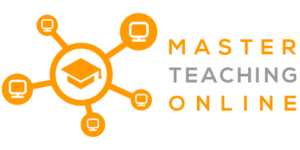When you are selecting your eLearning Authoring tool you need to know what to expect. I spent a lot of time researching these tools and trialing them before using them to create eLearning for my team and myself.
Here is a list of features you should expect:
- Multiple Import Formats
- Multiple Publish Formats
- Anti Theft Measures
- Templates or Themes
- Media Library
- Slide Based Design & Transitions
- Insert Multimedia
- Translation Features
- Course Menu
- Quizzes and Question Banks
- Single Path and Branching
- Basic Graphics Tools
- Simple Animations
- Timeline Editor
- WYSIWYG Editor
- Built In Media Player
- Screen Recording
- Audio Recording
- Webcam Recording
- Text to Speech
Now let me share with you my personal experiences with using each of these features and what to look out for to save you valuable time.
Multiple Import Formats
No matter what eLearning Authoring tool you use being able to import your existing content in a usable format is important. Some import tools bring in your content but by the time you finish updating it to their format you may have been better off recreating it in the tool.
Most tools will allow you to import from Word, PDF and Power Point. For exams they will normally also allow for CSV (Comma separated values) files and Excel for your quiz banks.
TIP : So my advice here is to download the trial version to check just how much work is involved after you import to massage your content.
Multiple Publish Formats
Once you have created your eLearning content you can then publish your content to a range of formats. These formats can include some of the following.
- HTML5 web page content
- MPG4 video
- Flash Video
- SCORM Package
- TINCAN Package
- Video Streaming Websites
- Executable File
HTML5 web page content
This is just basic static web page content with your finished eLearning embedded into it. You can then publish this directly to your website or host on your local Intranet if you are a business and it is Internal Training.
MPG4 video
A simple video format that can be quite large in size due to not being the best compression. It is a common format for video and is supported in most video players and editing tools.
Flash Video
A compressed video format with a .flv file extension. It was created by Macromedia which was later purchased by Adobe. This format is one of the best compressed video formats and one you can directly embed in most Learning Management Systems (LMS) page content.
SCORM Package
The most common compressed file format for exporting your eLearning to a single file that can be easily read and installed into most LMS. It is essentially just a zip file in a special format and you can open it up and look inside.
If you would like to learn more about SCORM you can go to their website here:
LINK : SCORM Explained
TIP : If you want to look inside the SCORM package add .zip to the file name when you have your file extensions turned on in your operating system. You will see a manifest text file inside that describes where all the file content is in the folder structure.
TINCAN or xAPI Package
TINCAN or xAPI is the next generation of the SCORM package format that improves the interaction between the eLearning package and the Learning Management System (LMS). If you would like to know more about it click on the link below.
LINK : TINCAN or xAPI
Video Streaming Websites
Depending on your eLearning Authoring tool it may allow you to directly upload you finished product to YouTube, Vimeo or other selected video streaming platform.
Executable File
To have the training run on a CD, DVD, USB stick or just as a single windows executable file (.exe) you can use this option. While CD’s and DVD’s are now quite rare you may want to put it on a USB stick for distribution.
Anti Theft Measures
You go to lots of effort to create your training material in eLearning format style and you don’t want your IP to be stolen. So the Authoring Tool should have some anti-theft features like hiding you content in a double layer deep flash video or removing the ability to right click and download on the player. Or using Javascript to hide the video loading location.
Templates or Themes
If you are creating large amounts of eLearning you need to have some templates pages or a theme tool that allows you to speed up your content creation. It also allows you to give a marketing branding to your training content.
While everyone wants the wiz bang eLearning the reality is that it costs a lot and full animation is not what you are using these tools for. These tools are used to help speed up the content development by implementing standards like using Themes and Templates.
Media Library
There are pro’s and con’s of having a graphics library in your eLearning Authoring software. The pro’s are you don’t need to worry about licensing or sourcing of your graphics, characters and video clips. The down side is that depending on how many graphics there are your eLearning then shares the same graphics as many other courses online out there.
Now is this really that big an issue when most people get their stock photos from the same place normally and those sites share images with each other. My opinion is no as long as the libraries are big enough that there is enough variety.
Slide Based Design & Transitions
Most of the eLearning Authoring tools on the market have taken a page from Microsoft Power Points book as far as design of the eLearning. This means that they work in a slide based design just like power point where you can place your multimedia on the slides and provide transitions just like power point.
This slide based design allows for branching as well so you can have multiple different paths for the users of your eLearning to follow. This means you can make a more complex training package that can solve more than one training requirement.
Insert Multimedia
This is a very common feature with all authoring packages and allows you to insert videos, graphics and audio into your training. This can be recorded video or screen casts you have made outside of the package.
With go pro’s and mobile phones there is no reason now not to add more video content into your training as well as an audio track.
Translation Features
Some products have the feature to allow internationalization or in simple terms to cater for multiple languages. This just means that everywhere you can put in text your can expand the text field to type in multiple languages.
Some of the tools also have a translation service as well as using third party translation websites that will translate your text for you as well.
Course Menu
Navigation through your training is important for most eLearning packages so that students can go back and forward in the training or skip to what they are wanting to look at.
Some eLearning packaging tools allow you to change the theme of the menu and the look and feel but others only let you change the menu items themselves. It is important to check this feature before you purchase.
Quizzes and Question Banks
Most of the eLearning tools have simple quiz tools build in or a full question bank you can use to create random quick quizzes for your students. They come in multiple choice, true or false, drag and drop and match the pair style questions.
If you aiming at creating a SCORM style eLearning package then you can choose either to return to your Learning Management System (LMS) how much they completed or the pass mark of their final exam.
Single Path and Branching
The ability to create a linear or branched training means that you can create more interactive training that changes depending on your students choices. You can branch it on quiz results or interest topics of students or even job roles if you want too.
This means you can have a more specific training experience for each student. It also means if the student repeats the training they may get a totally different experience similar to the old choose your own adventure books.
Basic Graphics Tools
While you will do most of your 2D graphics in Photoshop or GIMP (See the resources page) so that they look more professional. You also have some basic graphics tools to do the final touches on your eLearning in the Authoring tools as well.
These normally contain the following:
- Ellipse
- Rectangle
- Straight Line
- Polygon
- Poly Line
- Paint Brush
- Fill / Make Transparent
- Resize / Crop / Transform
Simple Animations
Thee are also simple animation tools that follow set paths or character animations that you can sync with your audio. They don’t have complex animations and you will need to engage someone on Fiverr or Upwork (See the resources page) for something like that.
Timeline Editor
This can look different in each eLearning tool but for most is slide based so that you can have many layers and put content on each layer to show or hide depending on where you are at in the timeline.
The timelines have live control settings so you can play and pause the timeline for that slide to check if the audio or video is lining up with the extra graphics you have added.
You can also sync your video and audio to the timeline and you will see your audio as a wave file on a time line layer. They have simple audio editing and video cropping tools but if you want to do more advanced editing you will need an external editor.
For audio I would recommend Audacity which is a free tool and there is an article talking about the specifics of how to use it and make your audio more professional below.
ARTICLE : Editing audio sound like a pro in a screencast
WYSIWYG Editor
WYSIWYG stands for What You See Is What You Get and means exactly that in the eLearning Authoring tools. When you place something and use the timeline play tools you should be seeing the content exactly how the student will see it.
Built In Media Player
As well as being able to play the multimedia at design time it is also important to have a Built In Media player in the published content. With Microsoft Internet Explorer having Flash but Google Chrome not having Flash you need a Multimedia player for the Chrome browser.
At the writing of this article Chrome has 64% of the browser market so it is important to think about that with your completed product.
REFERENCE : Browser Market Share
Screen Recording
Most of the eLearning Authoring packages come with built in Screen Recording software but they are quite basic and don’t really allow for post recording editing.
I prefer to use a screen casting software package that may have the tools to do your post recording like Camtasia or to take it into a Video Editing package to make the final adjustments.
Some examples of Video Editing software are:
- Adobe Premier Elements
- Windows Movie Maker
- iMovie (Mac)
- Corel Video Studio
These tools are great for learning the basics and then you can advance yourself to the more professional tools if you need more power.
NOTE : Camtasia is the market leader in both Screen Recording and has a heap of tools that allow you to make your videos look more professional.
Audio Recording
When you are recording your audio until you have done it a few times you may not want to use the simple record audio feature in most eLearning Authoring packages.
What you can do is record it separately in a tool like Audacity as we mentioned above and then you can clean up the audio simply in the above Article link.
TIP : The biggest thing that will change the audio quality will be the hardware you use to record the audio and the space you record in. See the recommended tools page above for the currently recommended microphone.
Webcam Recording
The authoring tools have the ability to record your Webcam or live Video Camera recording. You can choose to record your video separately or do the webcam overlay on your eLearning.
The real choice here is whether you are ok with making the video the full screen size and to be the focus of the slide. The other option is for you to be the helper in the corner of the screen as a talking head.
NOTE : When you do the talking head you will want to look at using a green screen or alternately the recommended Webcam on the recommended tools page above has built in green screen software.
Text to Speech
While there are text to speech tools in authoring packages as well as separately just don’t use them. They never sound authentic and real so you will just loose your students when they hear it.
They will just assume this will be poor quality training and turn it off. I know I have done this before and a real person will always be much more engaging.
What Next
Now that you have looked at what features you should look for in your Authoring packages you should visit the Recommended Tools page at the top of this page to download and review some of the trial versions.
Compare them with this list and see which ones suit your budget and features you require in an eLearning Authoring package.