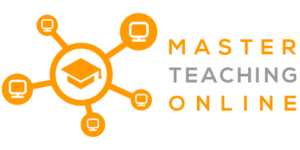Just what does a website have access to on your computer, and can they detect what you do? With over 20 years in the industry, let me put your mind at ease and let you know exactly what a website can see.
Websites cannot detect screenshots, screen recording, or screen sharing unless they install software on your machine, which you have to download first. In addition, websites are restricted from seeing anything outside of the browser tab they are in.
Businesses, teachers, and students use screen capture functions to enrich their presentations, modules, or assignments. Typically, websites will not be able to detect these actions unless software allows this.
Have you always wanted to know how to become a DJ and where they get their music from? Then check out these articles to get you started and learn from DJ Cubillan about just what you need to get started.
ARTICLE: What are the 11 simple steps to being a successful DJ?
ARTICLE: What is Soundeo and how to use it to download music? Including tips to get the most out of it
Can a Website Detect Screenshot, Screen Recording, or Screen Sharing?
The screenshot function that your device renders an image file on your device and doesn’t require any input from the website itself. It’s fundamentally the same as using a camera that isn’t connected to the Internet to take an actual picture of your screen. The image is rendered within your device and remains unknown to the website’s server.
On the other hand, screen recording is not detectable for websites but can be tracked by apps. This is primarily to protect copyrighted content and prevent pirating. For example, the Netflix desktop/iOS app can detect screen recording to prevent other people from profiting off of their content.
Finally, screen sharing is also not detectable on websites but can be picked up by various apps if specific permissions have been granted. For example, Zoom has an attention-tracking feature that the meeting host can enable. However, they can only see if you’ve been focused on the Zoom window within the last 30 seconds.
In fact, there are several browsers out there that were developed specifically for these monitoring functions, such as Canvas, Blackboard, and Lockdown Browser. Teachers often use platforms like this to detect cheating. So, if you’re using a platform that enables monitoring and tracking, you can get caught if you take your chances. A website, however, does not have access to this kind of data.
What Information or Activities can Websites Detect?
Websites can collect all manner of information when you browse on the internet, such as your IP address, your Internet Service Provider, the browser you use – for example, Chrome or Firefox – as well as details of your computer and operating systems. Websites also use cookies to remember your choices and allow third-party cookies to have a look at what you are browsing.
IP address
The Internet Protocol Address is your computer’s unique identifier on the internet or in a local network. However, your IP address can reveal your general locale but cannot tell your identity or pinpoint your location to your street address. Luckily, you can prevent websites from seeing your IP address by browsing using IP Vanish VPN, a Virtual Private Network Software. This is the one I use personally to be anonymous online and be able to see shows and movies from different countries using streaming platforms like Netflix. They are cheap and easy to use and will ensure you are a little safer when online.
Cookies
“Accept cookies?” What does this mean? Websites can collect some of the information you give them. For example, if you need to select a zip code or state, the website will remember your selection and give you the relevant information the next time you visit. There are also third-party cookies; ever wondered why you suddenly get advertisements on that hairdryer you Googled on another website? This is because advertisers use third-party cookies to see what you are looking for.
The Various Uses for Screenshots, Recording, or Sharing
Screenshots, recording, and sharing have long been part of the basic functionalities on desktops, laptops, cell phones, and tablets. Students have naturally gravitated towards using these functions to cheat on online tests, following the global migration to remote learning during the pandemic and lockdowns. So how does each function work, and what are they used for?
Screenshots
Screenshots are simply pictures taken of your device’s screen by the device itself. They are used in PowerPoint slides to capture anything from graphs to conversations and,of course, test answers. Many teachers/instructors/team leaders use screenshots for online tutorials and to show students and colleagues how to carry out specific tasks. They are also used in studies and by content creators to link to their websites.
Screen recording
Over the years, screen recording software has improved remarkably. It can be used to create professional, detailed tutorials without requiring much expertise. Often, screenshots aren’t enough to tell a story and to develop high-quality educational material.
So, software such as Cam studio can record all of, or part of, what’s happening on your device’s screen that allows teachers, corporate training instructors, and even YouTube content creators to get their message across in a concise, accessible manner. Once you have recorded the video you often need video editing software to finish the job so below I have shared with you the one I use.
Screen sharing
Screen sharing is very similar to screen recording in that you’re providing instruction via video while explaining something in a meeting, teaching a class, helping a friend fix a problem or if you’re providing technical support. However, it’s live, and you’re providing instructions in real-time, which helps because people can ask questions while you’re instructing your class or hosting a meeting.
Copywrite and Referencing
While it makes perfect sense to make use of screenshots, screen recording, or screen sharing for a multitude of reasons, you have to pay close attention to fair use and best practices and to do your due diligence on what you’re taking pictures of and/or recording – especially if you’re profiting from what you’re recording.
Most of the things you’ll find on the Internet exist in the public domain, but it’s not always a given. Copyrighted material, however, should be treated with more caution. You have to ensure that you’re creating original content/lessons that are not a mere rehash of somebody else’s work.
Suppose you’re sharing someone else’s content. In that case, you need to both provide attribution (with a link to the original website, image, or video) and add enough original content or instructions to make the linked content a reference and not a primary feature in the work that you’re doing putting out there.
If you’re ever in doubt about whether you could be guilty of any kind of copyright infringement, you should always ask for approval from the creator of the content you’re referencing, just in case.
Every country has different fair use laws and regulations, but in the United States, commentary, criticism, research, teaching, or news reporting may be deemed fair use. Courts make judgments on a case-by-case basis, however. YouTube has published a very helpful article on copyright and rights management that will be worth reviewing before publishing or selling any of your content.
Conclusion
Using a device’s screenshot, recording, and sharing functions is a handy way to teach people and communicate ideas. Still, it’s can also be used for something a bit more nefarious, such as cheating in online exams. However, websites cannot detect screenshots, recordings, or when someone is sharing their screen – it’s one of the few things that websites in today’s data-driven world don’t collect through tracking software such as cookies.
However, if you’re a teacher looking to keep their students from cheating through online platforms, there’s a simple way around it. There is software you can install on their computers, plugins inside their browsers and apps on mobile devices that allow you to enable some form of monitoring functionality.
If you are looking for ways to prevent cheating or sharing sensitive information, the software is out there. You just need to make sure that your team members, students, and the likes are operating on screen share detecting apps or browsers.
Need Help With Your Website Setup or Maintenance?
Ygor is a friend of mine that is a full stack web developer with over 4 years experience. I use him for creating and maintaining my WordPress, Moodle and other LMS or CMS websites and he is currently looking for new customers. While this is advertising for him he is also my partner and a great guy.
He can help you setup your Website with everything from:
- Website & Blog Post SEO
- Blog Title Search Analysis for Traffic Growth
- Setup of Google Search Console
- Setup of Google Analytics
- Hosting Section & Setup for speed and features
- Domain Selection – for SEO and Traffic
- Appropriate Plugin Selection for industry, SEO, website speed
- How To Monetize Your Site with Ads, Affiliate, Products and Services, Memberships and Data Collection
- Theme Selection And Installation
- Site Backups & Security
- Site Migration And Cloning
- Advanced Custom Fields
If you want to get back to creating content and servicing your customers rather than all the IT hassles then look him up for quality work done cheaply.
You can contact him through his new Fiverr account https://www.fiverr.com/ygor98ss where you can see his standard prices and also request custom quotes.