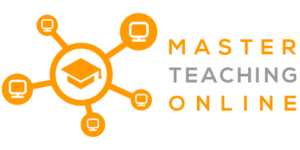Google Classroom produces a more seamless approach to education, keeps your curriculum on track, and guarantees that your students are continuously able to leverage the lesson plans and resources they’ve learned. There is no doubt that remote learning is the future of education, but have we considered the students who cannot access the internet?
Students can use Google Classroom offline, Google will allow you to bulk download documents with an internet connection and then use them offline. Once completed, students can upload the necessary documents once internet connectivity is established.
Since Google runs this platform, all the data crunch is done in the cloud to work on most devices, even older devices. Have a look at how remote learning is possible for students with a limited internet connection and how schools can support students.
Can Students Use Google Classroom Offline?
Students can use Google Classroom offline, although a reliable internet connection is preferred. Google allows you to log in to Google Classroom and download your assignments in bulk, enabling you to work at home without an internet connection. Other offline Google apps include Google Docs, Sheets, and Slides in Chrome, iOS, or Android.
Once the assignments are complete, the student will need to establish an internet connection and upload them back to Google Classroom. Working offline means you will have to be organized according to your deadlines, keeping in mind you need to have an internet connection to submit your assignments before the due date.
Although offline is available, Google Classroom has made the data usage efficient to be used from a home internet connection, a Wi-Fi connection, or even use over a phone mobile connection.
When you have an established internet connection, students may want to switch between accounts to access apps and files as needed. However, only files for the most recently selected account will be stored offline. If two or more students happen to share a device, avoid switching between accounts when you will need offline access.
How to Download and Upload Documents on Google Classroom
We have discovered we can use Google Classroom offline, but how would you download and upload your documents?
Follow these steps to download documents:
- Click on “Classwork”
- Click on the file you would like to download
- Select the three dots on the top right-hand corner
- Click “open in a new window.”
- Once on the new window tab, click on the “download icon.”
Follow these steps to upload documents:
- Click on “Classwork”
- Click the assignment, view the assignment
- To attach the item, under your work, click add or create and select Google Drive, link or file.
- Select the attachment or URL and click “Add.”
- Click “Turn in” and “Confirm”
Other Google Apps to Use Offline
The students can download from Google Classroom and Drive with Wi-Fi on any device and use it offline while at home. Other activities can be completed on Chromebooks, such as capturing, editing and compiling images or making videos with the support of the Google Keep app, which can later be used without internet connectivity. This makes the process much easier as students are now using mobile phones instead of scanners.
There is a Classroom app available for Android, Chrome, and iOS devices. Identical to all Google Workspace for education services, there are no ads in Google Classroom. Your data or content is never used for advertising purposes.
Can My Teacher See If I Submitted My Document Late?
Your teacher will be able to see the exact time of when you submitted your documents to mark your assignment complete, so be sure to have an internet connection to upload these documents on time. The teacher will get notified if your submission was after the due date.
Submitted
Once the student has submitted their assignment into Google Classroom, the student will have view-only access to the document, and the teacher will have edit rights. The due date will not affect the paper’s editing rights until a teacher returns the document to the student; it will only affect the assignment’s status. A student can un-submit the assignment in which they will have complete control and edit rights to the file, and the teacher will only have viewing rights. However, these functions may be changed in your setting set by your IT or administration team.
How Can Schools Support Students Without the Internet?
Teachers can quickly grasp how to use the platform, and schools can offer a service without the worry of extra costs for IT support. But it is students who get some of the most significant benefits.
Adapting to a remote learning environment during these uncertain times can be quite a daunting experience without support; it’s the school’s responsibility to consider and deal with certain aspects that make it easier for students and guardians to do distance learning.
Schools should prepare to tackle obstacles such as dealing with data privacy threats in virtual classrooms and following remote working tips to ensure that educators are comfortable enough to teach in an online environment while solving unforeseen challenges.
Before shifting directly to online learning, schools need to understand whether teachers and students have the required devices and internet connectivity to use remote learning tools such as Google Classroom successfully. This is where Google Classroom has advantages with offline options.
Some strategies should be considered to help schools successfully transition to online learning:
- Community resources. Teachers should encourage and educate parents and students to take advantage of community resources. Provide them with a compiled list of free Wi-Fi spots and computers for nights and weekends to have remote learning opportunities without being restricted.
- Know your alternatives. Many apps, devices, and platforms could be alternative options while offline, such as taking and organizing photos, taking videos, and providing downloadable tutorials.
- Continue to distribute physical materials. Teachers can provide hard-copy worksheets, packets, books and papers. Educators should prepare their lectures using papers and notebooks to circulate easily.
- Know your students. Be prepared and provide help for those students who you know have limited internet connectivity.
- Provide wireless internet options. Schools can provide mobile hotspots and wireless internet communications facilities in their communities.
- Know your offline features. Students should be aware of the offline features available to them, such as Chromebooks and G Suite for education purposes. IT teams can also assist in the activation of offline features.
Using Google Classroom To Schedule And Track Your Curriculum
Designed from scratch to effortlessly assign work and facilitate collaboration between your students, yourself and the broader administration team. Using Google Classroom is a modern way to teach your students more efficiently using everything that e-learning tools have to offer.
Use the built-in scheduling and tracking tools to keep your assignments on track. One of the many advantages of the Google Classroom platform is that it can leverage the scheduling and tracking tools used with a Smartboard. You will effortlessly be able to set up your entire curriculum upfront before the rush of school begins in the digital world. You will be able to work out assignments, lesson plans and materials across the online platform and in your classroom without complications; you will be able to plan for the year ahead and be more organized than you ever have been.
Teachers can report when students are submitting their work, assist in keeping them on track, and get notified when the work has been submitted late. This gives teachers effortless control of what is going on in your class without the burden of a heap of paperwork.
Conclusion
Distance learning is probably the most popular term at the moment. And if you are a student, teacher or parent, you will understand the struggle of adapting to it. Suddenly you require a laptop or tablet and an internet connection and navigate apps to complete your day’s work, all while fending off a thousand distractions a minute.
Google Classroom continues to innovate and update its tools to ensure maximum flexibility and coverage of all functions and concerns. They have recently introduced the offline mode that allows you to download documents in bulk with internet connectivity and upload them later when internet connectivity is established.
References
https://support.google.com/edu/classroom/thread/5786074?hl=en
https://support.google.com/edu/classroom/answer/6025224?hl=en