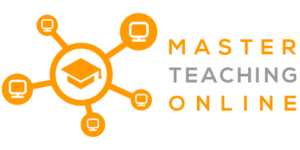It seems Google is bringing out an endless supply of new services. One of the latest and most valuable of those being Google Classroom which can be easily accessible for students and teachers both at school and in the comfort of your home, which is essential for the time being. But have they set any age restriction for Google Classroom, or is it accessible to all?
Yes, the age limit is 13 for a Google account needed to access Google Classroom; this may vary in your country. Younger kids can register provided parents help create and manage a Google Account with a Family link; once minimum age is reached, they can manage their account.
Given that Google is one of the most innovative companies of our time, of course, they would jump in on the latest hype of having convenient access anywhere and anytime. Let’s have a look at some of the additional functionality on Google Classroom that might surprise you.
What Is the Age Restriction for Google Classroom?
Students consider Google Docs, Gmail, and even Youtube essential for school in addition to textbooks and binders. It’s an easy transition to Google Classroom, the classroom management tool integrated into Google’s G Suite for Education which Google does provide free to schools. Age groups are there for a reason and could be sensitive to viewers; for instance, Google ads have an age restriction of 18+.
As a parent, you can create and manage your child’s account if they are less than 13 years old using a Google Account with a Family Link. Once your child reaches the minimum age, it is then allowed for them to manage their account.
Google can disable your account due to the age requirement. Across their services, if they learn that you do not meet the minimum age requirement to have a Google account, you will be given 14 days to update your account to complete the set conditions, or your account could be disabled.
As parents, if you would like to see your child’s Google Classrooms, you can access their dashboard by logging in using their email and password provided by your child. If your child is younger, it’s a good idea to familiarize yourself with Google G Suite so you can assist with the upload of documents, calendar checks and various other tasks. In case a problem does arise, you will easily be able to explain the issue to the teacher; luckily, Google is prepared with online help and an easy-to-use platform.
Is Classroom Accessible to Users with Disabilities?
Yes, Google Classroom is accessible and compatible with students with visual disabilities; you can use a computer screen reader; however, mobile screen readers are also supported. The following are the recommended screen readers and browsers:
- ChromeVox on ChromeOS devices
- Windows Device – NVDA or JAWS with Firefox or Chrome Browser
- Mac Device – VoiceOver with Chrome Browser
How to Get Started with Google Classroom?
Your child will receive an email invite from their teacher with a link or a code they will use to join a class. They will be directed to classroom.google.com, where they will log in with either their school-created account or their personal Gmail account (need to be 13 years or older) to access the class the teacher has added them to.
All classes are private and only accessible to the people the teacher has personally invited, being the students enrolled in that class and the teachers. Once they are joined in the class, they can use all the features the teachers have enabled for that class which can include assignments, announcements, schedules and even teach “office hours.”
You might be thinking if this is practical, but in today’s time with lockdowns and distance learning, we need to think out of the box. Your students and children can access Google Classroom from anywhere, including their phones; they can download the Google Classroom app.
Google Classroom can also be used for communication between the guardians and teachers, although other platforms may be used or preferred. You may receive guardian emails giving you updates and reminders of your students’ upcoming scheduled work.
Can parents log into Google Classroom with just a regular Google account?
No, Google classroom is designed to keep certain people out and focuses on the students and teachers who are allowed access due to privacy laws. However, as a guardian, you will receive email summaries about your student’s activities in Classroom. Email summaries do not include grades; it requires you to ask your student or contact the teacher. Though the teacher can assign grades using the Classroom service Gradebook, the teacher has to generate a report for you to view their grades sent via email.
In the email summaries, you can review:
- Upcoming work – weekly or daily reminders of work that is due on scheduled days
- Missing work – work that has not been turned in when the summary was sent out
- Class activities – Assignments, announcements, and questions that teachers post
There are two reasons you might not get an email: there is no activity to report for that period or if a teacher turns off email notifications.
How Do I As A Guardian Get Email Summaries?
The email summaries can be sent to any email address; the difficulty comes when you want to view or update the email summary setting as you will need a Google Account. You can change settings such as the frequency of your emails you receive, see the students connected to your account, update your time zone and unsubscribe from email summaries. You can only receive summaries if your student uses Classroom with a Google Workspace account; if you are unsure, ask the school administrator or teacher.
To get the email summaries of your student’s work, you must accept an email invitation from the teacher or administrator. You will have 120 days to accept the invitation before it expires.
- The administrator or teacher emails you an invitation to join your students class
- In your chosen email program, open your email invitation
- Click accept. Unless you’re not the guardian, then click “I’m not the Guardian.”
If you unsubscribe from email summaries, you will still be connected to the student as long as you have a Google Account. If you do not have a Google Account registered for the summary, unsubscribing removes you as a guardian.
Announcements will be sent to students through email, not Classroom. Google Classroom does not alert if you have an assignment due; the class calendar is used to keep track of all deadlines.
Who Is Eligible to Use Google Classroom?
There may still be some limitations to using Google Classroom; however, it is suitable and available to most potential users. Who is eligible to use Classroom?
- Schools who are using Google Workspace for Education
- Organizations using G-suite for Nonprofit
- Individuals over the age of 13 with a personal Google Account. Ages may vary depending on the country.
- All Google Workspace editions, except for Google Workspace Essentials
Conclusion
Yes, there are age restrictions to protect our young minds as there are many platforms across Google services and the internet in general. The student needs to be older than 13 years of age to have their own Google Account access to Google Classroom. If the student is younger than 13, they may create an account with their guardian or parent; they can manage their account once they are old enough.
You will find that Google Classroom is so diverse that they have thought about the design and functionality from all users’ perspectives and needs. Your school administration or your child’s teacher can provide you with more information on what services your child will be using and how they will be updating you with their progress.
References:
https://support.google.com/accounts/answer/1350409
https://support.google.com/edu/classroom/answer/6388136?hl=en
https://support.google.com/edu/classroom/answer/6025224?hl=en#zippy=%2Cwho-is-eligible-for-classroom