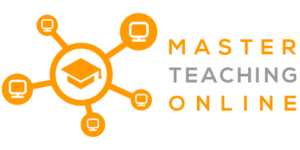After many years research and using all the different remote student support tools live online, I wanted to share with you some of my experiences and best practices with you.
To support students online you can use the following tools:
- Remote Desktop Tools
- Web Conferences
- Virtual Private Networks
- Chat Applications
These topics all seems straight forward but below I will be discussing different uses of them you may not have through of before as well as current best practice. I have also included links to YouTube video tutorials to save you the time searching for them.
What is the best remote desktop tool?
Remote desktop tools are widely used for technical support teams and for student support but there are a few features of these tools that you might not be aware of. There are also different types of Remote Desktop Tools that you might not understand.
Types of Remote Desktop Tools:
- Internal Network Only
- Internet Capable
- HTML5 Browser Based
Internal Network Only Remote Desktop Tools
These type of Remote Desktop Tools that you can use for supporting students on your own networks are not internet capable and may require your IT department to open the appropriate network ports for larger networks. These are great for quickly jumping into your Students computers and fixing and issue that is stopping them continuing on with their training.
Examples of these tools are:
- Windows Remote Desktop
- Apple Remote Desktop
- RealVNC
- UltraVNC
These tools are great for you local networks and can be used remotely but require the use of a VPN connection which we will talk about in a later article. Why would you use these over the internet capable versions. Well simply you can use them without an internet connection and they will work quicker because they don’t have to route everything you do through the internet.
Windows Remote Desktop is available on every windows based machine as part of the standard installation. This is a simple tool to set up and with a check box ticked on the machine you wish to remote control you can then use the tool from any other computer to take control of that machine.
Apple Remote Desktop is just as easy to set up and is available on all Mac’s just like with Windows. It has similar features to Windows Remote Desktop. It will cost you $79,99 usd to purchase at the time of writing this article.
NOTE: Your IT team does not like to let you use the above two tools outside of the network to other networks as it can potentially open your whole network to the other network while you are connected. It also shares all devices plugged into your machine and your files as well.
Ultra VNC and Tight VNC have less functionality but are also free to download and use and being much more light weight than Windows Remote Desktop and Apple Remote Desktop will use let network resources to use.
Internet Capable And Browser Based Support
You have probably already figured out what these tools do the the local network tools don’t. Yes they work online! These tools are quite unique in how they work as they even allow traffic through most network security. This is because the connection from both computers wanting to connect is started from their computers to a server on the internet. Once both have a successful outbound connection they can then talk to each other.
Some examples of these types of tools are:
Above is a tutorial on Chrome Remote Desktop as it is free to use for personal use and you can load all of your computers you wish to connect to on there. You can also use it for temporary support as well but it is limited to mouse and keyboard support.
Tools like Teamviewer and Logmein allow for voice chat, file transfers, text chat and much more for a richer support experience and doing more than just simple remote control but you will pay for the services if you use them in a business.
From a teaching perspective the Chrome remote desktop is all you will normally need. Giving people less functionality also means that the connection is more secure as it is harder for them to remove files from your computer.
TIP:You should never let an unknown person remote your computers when you are not around just for basic internet safety. All remote support tools allow for your to kick the person off your computer at any time.
How does video conference help students?
While web conferences are often used for large group meetings keep in mind the tools they provide as well as allowing a participant to show their screen and to take control of it is another great way to provide support to students.
Once they connect to the Web Conference you can give them display control and request control access of their machine. At the same time you have an audio chat and text chat with them you can use to walk them through problems or send them web links in the chat window.
I have used this many times over the years when a normal internet capable remote desktop tool has been blocked by a companies firewall. This is because most companies allow Web Conferences for all staff as a major method of communication.
Examples of Web Conference Softare:
TIP : Not only are Web Conferences great for one on one support but if a group of students is having the same problem you can workshop it with them until they all understand saving you time doing it one at a time.
What is virtual private network in simple words?
A virtual private network is the ability to connect your computer to another computer network as if you were physically connected to them directly. It is just a software tool that you can install that allows you to do this. Why would we use this for student support you may ask?
This allows you to get to any network connected device on the other persons computer that you may be trying to demonstrate the use of with them. For example a 3d printer or lighting system or some form of robotics. Once you are part of their network you can do anything you would normally be able to do if you were directly connected.
For hardware training this is an extremely useful tool especially when equipment that you are trying to teach is large and heavy or expensive and you don’t want to transport it. There are even VPN tools that work like Teamviewer and can work through routers and firewalls. As scary as that may mean from a security perspective it means your students can connect to your expensive equipment and learn across the internet.
Examples of VPN tools
- Windows VPN (Part of OS)
- Mac VPN (Part of OS)
- OpenVPN
NOTE: These tools are to connect computer networks and not for masking your IP address online. The technology may be the same but the ones for anonymous downloading are a different use of the technology to Student Support. For information on anonymous vpn tools look at the PC Mag article here.
TIP : For permanent VPN connections between campuses ask your IT staff as these features are part of your Cisco or similar router and firewalls.
For more on VPN networks look at this article on Wikipedia. Virtual Private Networks.
Which application is best for chatting?
There are two major categories of live chat tools. These are the phone and pc applications and the web page based tools.
Examples of Chat Applications
- Facebook Messenger
- Skype
- Microsoft Teams
- Discord
They allow you to have a one to one voice or video chat as well as if you use them on a computer share your computer screen with some of them as well. There are many other tools like this but these are the main ones used.
In certain countries now they include WhatsApp for free on mobiles so it is a great way to make calls and contact students. This is true in Argentina, India and many other countries where social media applications are free and do not count to your internet usage.
These chat applications can be set up for live group text chats as well that could be used during study or tutorial sessions for people to ask questions. This is a great way for them to feel more connected.
Web Page Based Team Chat Tools
There are heaps of alternate team chat tools with more coming out every day both paid and free. Rocket chat is free and open source if you put it on your own server or for a fee they will host it for you.
These tools can be live support when the media enriched chats happen to support remote students during tutorial and lecture sessions. These tools are essentially a private social media tool so students can feel safe expressing opinions. While you can have them hosted on the web they are secured with individual logins and security to manage group access by the administrator. These types of tools are way better than the old forum style Q&A where students spend endless hours searching for an answer to a question.
TIP : Whatsapp can be used through a web browser on a computer from the following address. https://web.whatsapp.com/ This is the same for WeChat which is big in asian markets and can be found here https://web.wechat.com/
TIP : Facebook Messenger can be used without needing a Facebook account. You can simply sign up in the application itself.
TIP : Skpe allows for audio and video meetings for up to 10 people
TIP : Using the web page team chat tools for all students enrolled in a particular subject or course means they can peer support each other and therefore take load off the teaching staff. There are even moderation tools build in to ensure conversation stays civil and to notify administrators if conversations get out of hand.