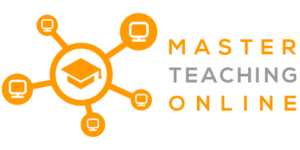Moodle is an excellent way for students to learn online as well as being able to take quizzes or exams. However, it does not come without its caveats, and as such, cheating is a significant cause for concern. Thus, does Moodle help prevent this by revoking screenshots, recording, or sharing?
Moodle cannot detect system functions like screenshots, recording, or sharing. However, there are plugins such as SEB that disable these features. In addition, Moodle has proctoring (ability to capture images of students taking the quiz) and quiz statics reports that allow for quiz and exam analysis.
If you want to know how to prohibit your online students from cheating during their online quizzes and exams, we will help you do so. This article will cover how, with the help of plugins and other preventative measures, you can ensure that cheating is discouraged on Moodle.
Have you always wanted to know how to become a DJ and where they get their music from? Then check out these articles to get you started and learn from DJ Cubillan about just what you need to get started.
ARTICLE: What are the 11 simple steps to being a successful DJ?
ARTICLE: What is Soundeo and how to use it to download music? Including tips to get the most out of it
Can Moodle Detect Screenshots, Recording, or Sharing?
Moodle, in its base version, is not able to detect screenshots, screen recording, or screen sharing. However, there are additional apps and plugins that, although they will not be able to detect these, will be able to prohibit the student from doing so.
One thing to note is that although Moodle does not detect these capabilities as such, it does offer a quiz statistics report that a teacher can utilize to track a student’s performance which includes how much time is spent on a single question. This can help prevent cheating, as we will later see.
It also offers a proctoring plugin (which we will detail) that allows Moodle to capture images of a student taking a quiz or exam.
Why would teachers want to prohibit users from accessing screenshots, recording, or sharing?
Due to many circumstances, online learning has seen a massive spike in its popularity, and although this can be great for students being able to learn from the comforts of their own home, this also introduces other factors like cheating and being able to cheat easier.
Moodle is one (if not the most) popular free, open-source online LMS. To date, they have more than 37 million courses covering 190 thousand sites with 278 million users spanning 247 countries.
Take into consideration that this survey states 33% of students have claimed to have cheated during an online quiz or exams. However, 2% have been caught doing so. This means that if we assume, most of the 278 million users are students, 91,740,000 have cheated.
Hence the reason why teachers would want Moodle or some third-party application to be able to prevent screenshots, recording, or sharing is due to the enormous amount of cheating that students are able to do.
What plugin prohibits users from screenshots, recording, or sharing?
One available plugin that will prohibit students from printing, recording, screen sharing, and other such forms by which they may cheat and can be integrated with Moodle is called SEB (Safe Exam Browser).
What is Safe Exam Browser (SEB), and how does it work?
Safe Exam Browser is a web browser environment that allows teachers to carry out online exams and quizzes safely without the fear that students are able to cheat.
The software changes any computer into a safe and secure workstation. It does so by regulating the access to any utilities on the machine as well as preventing students from accessing unauthorized resources.
What are the features of Safe Exam Browser (SEB)?
SEB has the ability to disable shortcuts and other operating systems functions such as Task Manager, which is brought up by pressing Ctrl-Alt-Del (For Windows machines) and Cmd-Alt-Esc (For Mac machines).
It also disables the Alt-Tab and Win-Tab feature (Windows) as well as the Cmd-Tab (Mac) function. When used in a normal situation, these functions will allow a user to switch between applications and windows. Furthermore, it also disables the use of printing, screenshots, and screen recording.
Moreover, it prevents students from accessing the machine by not allowing them to open files or browse the internet from the SEB or any other browser.
Does Safe Exam Browser (SEB) only work with Moodle?
Not only can SEB be integrated with Moodle, but it works with most web-based exam systems and other LMSs.
What else can you teachers do to help prevent cheating on Moodle?
Besides using SEB, there are other avenues that teachers can take to ensure that their students don’t cheat during an online quiz or exam.
Moodle proctoring
This Moodle plugin is a quiz access plugin that allows the teacher to capture the student’s (user’s) picture of who is taking the quiz or exam via a webcam. Moodle proctoring will capture an image every 30 seconds automatically and will save it as a PNG file on the system.
It will help if you consider that a student, even though they cannot use a machine’s features and functions due to SEB, would still have access to their smartphones or other forms of information.
Proctoring prevents this due to the teacher being able to capture images of the student taking the exam. Moreover, the time interval for taking the picture can be changed, allowing for even further monitoring.
Moodle quiz statistics report
The quiz statistics report is not a plugin but rather a Moodle feature that gives a statistical analysis of the quiz and the questions there within. Using the report located in the gear menu, it will lay out all the questions in a table format, giving an analysis of each as well as how long the student took to complete the question.
Typically, one way of catching a cheater is to find questions that a student has spent a fair amount of time on. This is not always the case but rather a good indication and should be further looked into.
Other ways to prevent cheating on Moodle
Although these plugins and resources available to help prevent cheating are great, there are a few other ways that teachers can almost ensure that students don’t cheat.
Setting timers on questions taking into regard their difficulty, is one way to do so. If a student has a specified amount of time in which to answer a question, for example, 30 seconds, they will not have enough time to go looking for the answer.
Another trick is to format your quizzes and exams so that one question is on one page. This will ensure that if a student does decide to capture a screenshot or take a photo with a smartphone, they will need to do so for each question making it tedious and difficult.
Another great feature that Moodle offers is that of a Question Bank. This is a random question generator, in essence. For example, the teacher will allocate 50 questions to the bank and then create a quiz only consisting of ten questions. The Question bank will then generate a random question for each student every time, making it more difficult to cheat.
Other forms of cheating prevention include checking cheater forums, disallowing IP address changes, and embedding items in the quiz or exam.
Checking forums can be a good way to learn about all the tricks that students are using to cheat while disallowing an IP address change will prevent them from accessing another browser on the test machine.
Embedding items in a quiz will make it impossible for a student to copy and paste, which means if it will take time for them to type out the question if they are able to access another browser.
The last preventative measure is to not make questions so straightforward. This means that instead of having one correct answer, a student will have to think and involve themselves in the question trying to explain the answer.
Conclusion
Although Moodle does not offer a way to track if a user is using a recording device, capturing screenshots, or sharing, some plugins can help prevent these capabilities, such as SEB (Safe Exam Browser).
Besides SEB, there are other practices that a teacher can implement to help prevent students from teaching, such as time limits, checking cheater forums, embedding items, creating a question bank, and making questions more complicated.
Combined with SEB, these preventative measures will discourage a student from cheating as well as making it very difficult to do so.
References:
- Online Quiz Security using Safe Exam Browser (SEB) in Moodle
- How to track Student’s Video Watching Behavior in Moodle LMS
- Moodle Proctoring
- Moodle Proctoring Quiz Access
- Can Teachers Tell If I Cheat On Moodle?
- Preventing Students from Printing a Moodle Quiz
- Moodle and screenshots
- Quiz statistics report
Need Help With Your Website Setup or Maintenance?
Ygor is a friend of mine that is a full stack web developer with over 4 years experience. I use him for creating and maintaining my WordPress, Moodle and other LMS or CMS websites and he is currently looking for new customers. While this is advertising for him he is also my partner and a great guy.
He can help you setup your Website with everything from:
- Website & Blog Post SEO
- Blog Title Search Analysis for Traffic Growth
- Setup of Google Search Console
- Setup of Google Analytics
- Hosting Section & Setup for speed and features
- Domain Selection – for SEO and Traffic
- Appropriate Plugin Selection for industry, SEO, website speed
- How To Monetize Your Site with Ads, Affiliate, Products and Services, Memberships and Data Collection
- Theme Selection And Installation
- Site Backups & Security
- Site Migration And Cloning
- Advanced Custom Fields
If you want to get back to creating content and servicing your customers rather than all the IT hassles then look him up for quality work done cheaply.
You can contact him through his new Fiverr account https://www.fiverr.com/ygor98ss where you can see his standard prices and also request custom quotes.